Previously, you saved words with colors (red, green, yellow, blue). This is now called "tags" and shows as underlines. Right-click behavior can be customized in settings
Previous system:
This is an example text with different saved words.->
Current system:
This is an example text with different saved words.White: Known and suggested words
Orange: Words marked for learning
Language Reactor now tracks known words and suggests new ones to learn across 40 languages
- WHITE words are ones you know or should focus on
- ORANGE words are marked for learning
- GREY words are less common and can wait
These categories are called "Learning Stages"
Set your vocabulary size quickly in dictionary settings instead of marking words individually
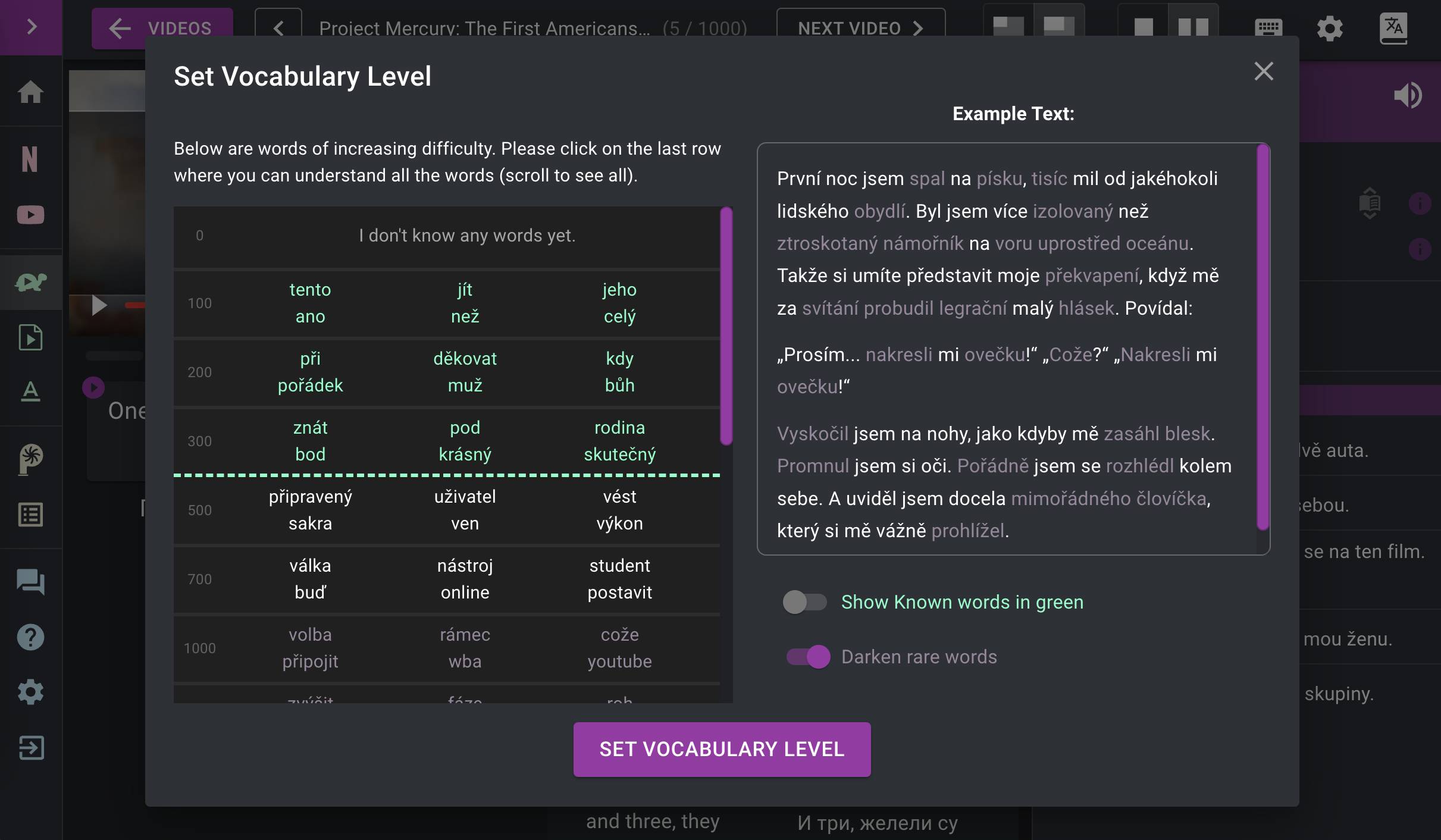
To update your existing color-coded words:

1. Open the "Saved Items" tab
2. Click "Saved Words"
3. Select the tag color
4. Use the "select all" checkbox
5. Choose a Learning Stage
Consider disabling colored underlines in settings to reduce visual clutter

The color system is optional - you can disable word coloring by learning state in settings

October 2022